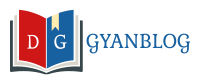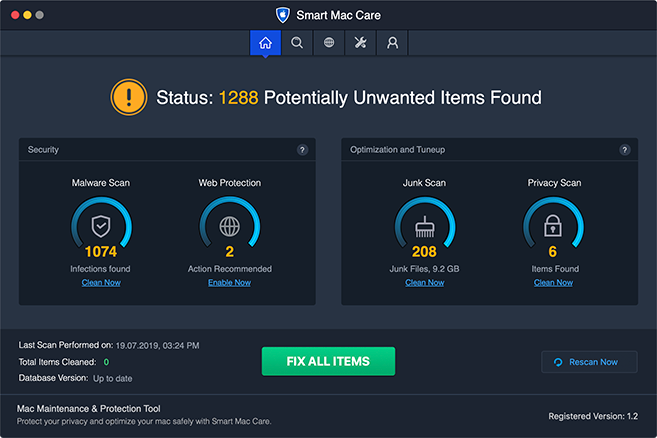As and when we require a new App, we install it however most of us forget to uninstall it once the job is done. That is how we end up accumulating a lot of unwanted apps and software on our device that makes our device run slow. Though uninstalling an app from a Macintosh is very easy however a lot of users are not even aware of how to remove applications from Mac and what to uninstall and what not.
You can uninstall an app just by dragging it to the trash however the real task is to find and remove the additional files, system settings and leftover cookies that still stays there even after uninstallation. Mac doesn’t give you the feature to completely uninstall Mac apps and remove all the traces of an application all in one go.
Post Contents
Whys to Uninstall Outdated Apps?
Cleaning and maintenance are important for every device, gadget or place. Like we clear clutter from our home, clean our car, do our dishes, it is important to clear unwanted files, cookies, temporary files and application leftover from a computer.
Clutter, cookies and temp files may attract infection and can be vulnerable for your device in a longer run. Manually finding and removing clutter from your Mac can be challenging however the best Mac cleaning software can ease up your work in no time.
How to Delete Mac Apps?
Deleting Mac apps is simple. Follow these steps to uninstall Mac apps.
Step 1. Exit out of the application you wish to delete.
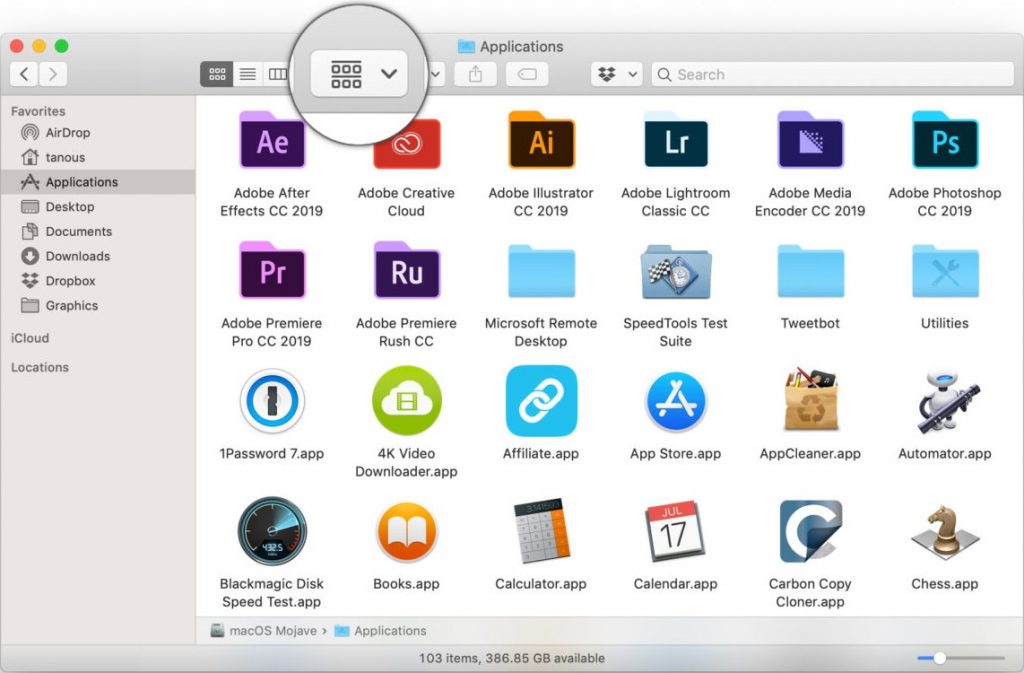
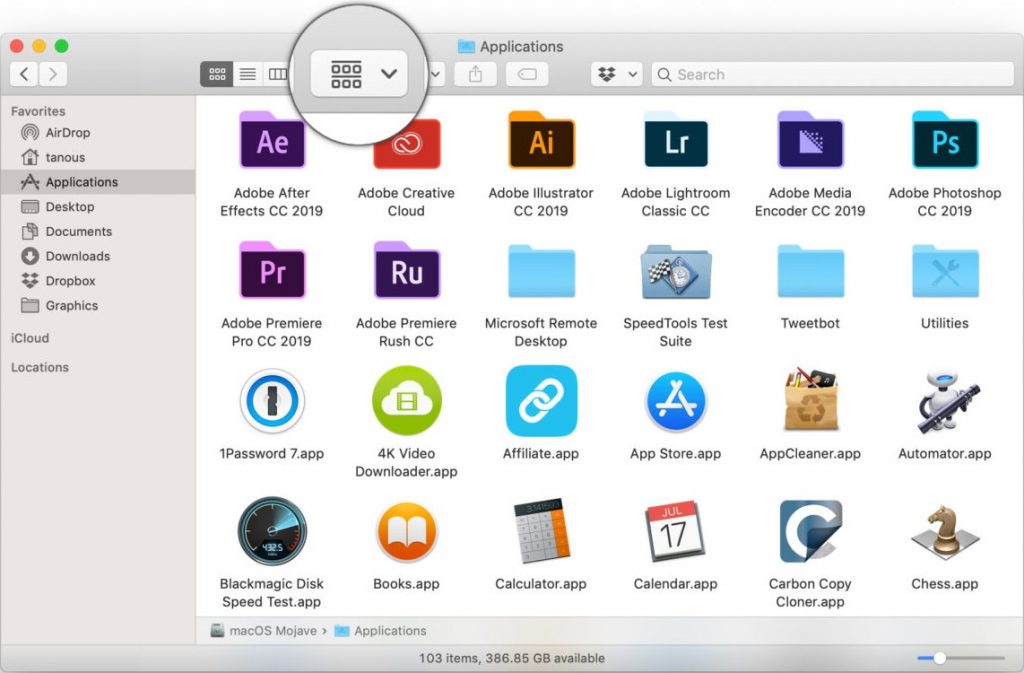
Step 2. Go to the finder app and open the Applications folder. You can also find it by opening a new window in the Finder app, or you can also click on the hard disk icon.


Step 3. Drag and drop the icon of the program to Trash that you wish to remove from your Mac.
Step 4. It may ask you to enter the user name and password to authenticate deleting an app.
Step 5. Empty the Trash to completely remove it from the system. Normally it stays there for 30 days.
If you have downloaded an application from the App Store, deleting the application and its files/folders and subfolders are easy. You simply need to delete the application from the Applications folder as mentioned above and its accompanying folder by following this path in the finder. User\Library\Containers [source: Tanous].
Using Best Mac Cleaning Software
There are a few best app to clean Mac and thankfully they do what they say. If you don’t know how to delete Mac apps with its complete data and remove the temp folders created by the app, you will need to make use of one of the best Mac cleaning software. Smart Mac Care and TuneUpMy Mac are two brilliant software that can not only remove applications from Mac but can also optimize the device to give its best performance.


Smart Mac Care: Is a one-stop optimization suite that can remove malware infections, unwanted junk files and privacy traces from your Mac. It is compatible with OS X 10.9 or later.
What makes it the best app to clean Mac? Its all-in-one scanning tool can scan and removes all types of spyware, adware and malware threats from your Mac. It can optimize and clean junk and unwanted files from your Mac.
TuneupMyMac: This intuitive software can not only clean your Mac by uninstalling unwanted program but it also creates a backup of the system to be used in case of emergencies. TuneupMyMac is compatible with OS X 10.7 or later. It performs a fast, safe and secure cleanup with just one click. Apart from system cleaning, it also cleans your log files and other data created by unwanted apps. You can also clean unwanted temp files, Unused languages, duplicate files in audio, video, photos or documents format.
If You Want to Get it back
There may be a chance that you want to get the app back on the system even after deleting it from the Trash Bin. There are two possibilities.
Built-In App: If it was a built-in app that came with the operating system, you will need to reinstall the operating system again to get it back. Apps like iTunes, Safari, Messages, Mail, Books, Photos, Calendar and FaceTime will require a reinstallation of MacOS.
Installed App: For apps that you installed from the App Store, iTunes Store or Apple Books, you will need to download and get it reinstalled from the same store. You can anytime download Apps, Music, Movies, Books or TV Shoes from the App stores.
Summing Up
This article was a clear picture on different ways of how to remove applications from Mac. Any built-in app or downloaded apps will not take long to uninstall on Mac. The best Mac cleaning software will save you a lot of time and ease up the process. Download the best Mac cleaner and learn how to delete Mac apps.